Building OGRE itself
Prerequisites
You will need the following tools:- All the prerequisites from the tutorial on building the Ogre dependencies
- The built binaries for the Ogre dependencies.
- Boost
Clone the repository
Clone the Hg repository found at https://bitbucket.org/sinbad/ogre/.You can do this by going to a folder of your choice in Windows Explorer, right clicking a window background in Windows Explorer, selecting TortoiseHg from the context menu and then Clone from the sub-menu.
 |
| My local OGRE repository clone folder |
You should receive a smaller window where you can specify the details of the clone operation. Here you should specify the source (https://bitbucket.org/sinbad/ogre/) and the destination (E.g. C:\code\ogre). Just make sure you add the name of the sub-folder to use. Mercurial will not create a sub-folder otherwise. You should see that the text box on the bottom side of the window is updated according to the changes you perform. You could run the command provided there in a cmd window to get the same results.
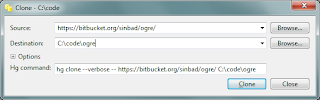 |
| The OGRE clone repository command window in TortoiseHg |
Update the repository to the used branch
Go to the folder you used as a local clone; you should right click on the window background and bring up the context menu again. Select TortoiseHg from there and then click the Update entry from the sub-menu. |
| Ogre directory (almost clean) |
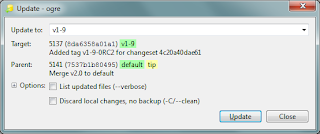 |
| Hg: Update Ogre on the 1.9 branch |
Copy the build dependency binaries
The ogre package should be able to find most of the files it has and dependencies. In order to be able to easily prepare the OGRE solution, you should copy the dependencies to their standard location. You can always choose to use a different location, but that would take more time. Please create a Dependencies sub-folder in the Ogre folder (E.g. c:\code\ogre\Dependencies\).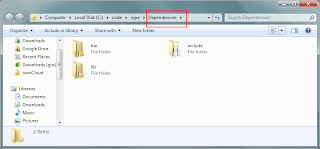 |
| Ogre dependencies copied |
You should take the dependencies built with the INSTALL project (E.g. c:\code\ogredeps\build\ogredeps\) . The ogredeps folder should typically contain 3 folders: bin, include and lib. Copy these to the Dependencies sub-folder.
Configure and create the solution
Now it is time to start CMake. Simply copy the destination you used in the repository cloning to the CMake text-box corresponding to the source code ("Where is the source code", E.g. C:\code\ogre\). While it would be nice to use a different folder for the destination ("Where to build the binaries"), that would make some CMake scripts to have difficulties in finding the Ogre files. Therefore, please use the same folder (E.g. "C:\code\ogre\") as the destination.Click the Configure button, select the default compiler from the dialog and click the Finish button.
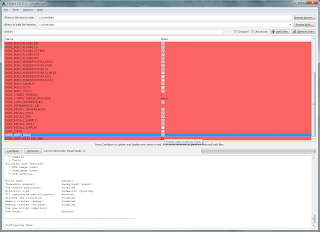 |
| CMake: Ogre configuration. OGRE_UNITY_BUILD enabled |
Build the solution
Finally, you can build the solution. Select the Release configuration, and build (F7) the solution. There will likely be plenty of warnings encountered, but there should be no errors. Once done, you should see the following line in the Output window:========== Build: 64 succeeded, 0 failed, 0 up-to-date, 2 skipped ==========
When finished, do the same for the Debug configuration.
You can test some of the Ogre functionality by going into the bin/release or bin/debug folder and launching the sample browser. (E.g. c:\code\ogre\bin\release\SampleBrowser.exe )
No comments:
Post a Comment